シンプルなAIアプリの続きです。
今回は、データの送受信処理を作成します。
ブラウザとサーバー間の送受信
ブラウザとサーバー間の送受信処理を作成していきます。
送信、受信ともに、データはJSON形式でやり取りすることにします。
ブラウザ → サーバーへは fetch()関数を使って、localhost:3456/ai-api にアクセスし、JSONデータをPOSTします。
そして、サーバー → ブラウザは fetchに対するレスポンスとしてJSONデータを送信します。
サーバー側の送受信
サーバー側のプログラムを作成します。
Gemini APIに対する処理はいったん忘れ、/ai-api にアクセスされた時に、POSTされたプロンプトをそのまま返すプログラムを作ります。
以下が、変更後のsrc/server/main.ts のコードです。
import { serveDir } from "https://deno.land/std@0.224.0/http/mod.ts";
import { IClientToServer, IServerToClient } from "../common/interface.ts";
async function handler(req: Request) {
const url = new URL(req.url);
if (url.pathname === "/ai-api" && req.method === "POST") {
const { prompt } = await req.json() as IClientToServer;
const sendData: IServerToClient = { status: 'Error', result: "プロンプトがありません。" };
if (prompt) {
sendData.status = 'Ok';
sendData.result = `AI処理は未実装。以下のプロンプトを受け取りました。\n\n${prompt}`;
}
return new Response(JSON.stringify(sendData), {
headers: { "content-type": "application/json" }
});
}
return serveDir(req, {
fsRoot: "public"
})
}
Deno.serve({ port: 3456 }, handler);ブラウザからのリクエストが /ai-api に対して行われているかチェックし、そのときはserveDir()関数での処理を行わないようにしました。
JSONデータを受け取り、プロンプトがなければエラーメッセージを返します。
プロンプトがあれば、「プロンプトを受け取りました。」とメッセージを返します。AI処理を実装した後は、この部分がGemini APIから返された結果に変わります。
共通ファイルの作成
新たに、src/common/interface.tsを作りました。
以下がそのコードです。
/**
* クライアントからサーバに送信するJSONデータのInterface
*/
export interface IClientToServer {
/**
* クライアントからサーバーに送るプロンプト
*/
prompt: string;
}
/**
* サーバーからクライアントに送信するJSONデータのInterface
*/
export interface IServerToClient {
/**
* サーバーの結果
*/
status: 'Ok' | 'Error';
/**
* サーバーからクライアントに送る結果
*/
result: string;
}interface宣言のみのファイルです。
ブラウザ側とサーバー側で、送受信するJSONデータが確実に同じフォーマットになるように、共通のinterfaceを宣言しました。
共通で使うため、src/common ディレクトリを作成して、そこに置くことにしました。
ブラウザ側の送受信
ブラウザ側のプログラムを作成します。
以下が、 src/client/script.ts のコードです。
import { IClientToServer, IServerToClient } from "../common/interface.ts";
// 送信ボタンのクリックイベントを登録する
const sendButton = document.getElementById("send-button");
if (sendButton instanceof HTMLButtonElement) {
sendButton.addEventListener("click", async () => {
try {
// id="ai-prompt"のtextareaからプロンプトを得る。
const prompt = GetPrompt();
// プロンプトが空なら、それを表示して終了する。
if (!prompt) {
UpdateAiResult("プロンプトがありません");
return;
}
// プロンプトをサーバーの"ai-api"に送信する。
const sendData: IClientToServer = { prompt: prompt };
const response = await fetch("ai-api", {
method: "POST",
body: JSON.stringify(sendData)
});
// サーバーから結果が返ってきたら、それを表示する。
const json = await response.json() as IServerToClient;
UpdateAiResult(json.result);
} catch (error) {
// エラーがあった場合は、それを表示する。
console.error('Error:', error);
UpdateAiResult(`エラーが発生しました: ${(error as Error).message}`);
}
});
}
/**
* id="ai-prompt"からプロンプトを取得する。
* @returns
*/
function GetPrompt() {
const aiPromptTextArea = document.getElementById("ai-prompt") as HTMLTextAreaElement | null;
const prompt = aiPromptTextArea?.value ?? "";
// 前後の空白文字を削除したあとで返す。
return prompt.trim();
}
/**
* id="ai-result"のテキストをresultにする。
* @param result
*/
function UpdateAiResult(result: string) {
const aiResult = document.getElementById("ai-result");
if (aiResult) {
aiResult.innerText = result;
}
}コードの概要を説明します。
送信処理は、送信ボタンのクリックイベントとして実行されます。
GetPrompt()関数でtextareaからプロンプト文字列を取得します。
それが空の場合は、「プロンプトがありません」と表示します。UpdateAiResult()関数で表示します。
空でない場合は、IClientToServerのobjectにして、JSONデータに変換してサーバーの"ai-api"に送信します。
サーバーから返ってきたJSONデータを、IServerToClientのobjectにし、結果をUpdateAiResult()関数で表示します。
実際の実行例
まず、public/script.jsを作成します。作成はesbuildを使いました。以下がそのログです。
> esbuild --bundle --outdir=public --format=esm --charset=utf8 src/client/script.ts
public/script.js 1021b 次に、Denoサーバーを起動します。
> deno run --allow-net --allow-read src/server/main.ts
Listening on http://0.0.0.0:3456/次に、public/index.html で、コメント化していた script.js の読み込み部分を、有効化します。
そして、ブラウザで localhost:3456/index.html にアクセスします。次のように表示されました。
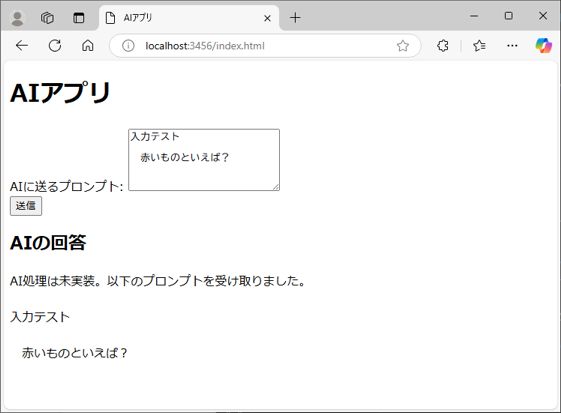
プロンプトの入力した文字がそのまま表示されました。プリンプトが空のまま送信ボタンを押すと、下のようになります。
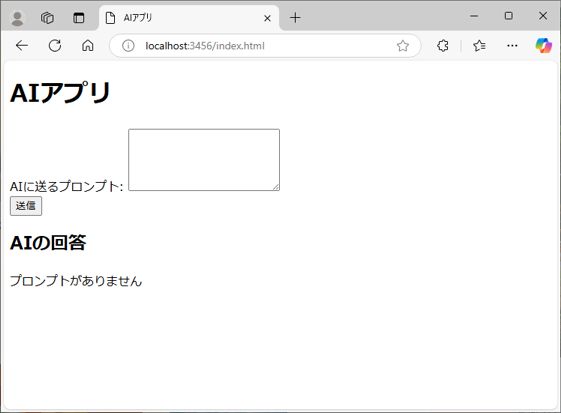
今回までの作業状況
今回の作業でcommon/interface.tsが増えました。以下に最新のディレクトリ構成と状況を記載します。
/project-root
|-- /public
| |-- index.html
| |-- styles.css(未着手)
| |-- script.js(script.tsから生成される)
|-- /src
| |-- /common
| | |-- interface.ts(New)
| |-- /client
| | |-- script.ts(New)
| |-- /server
| |-- main.ts(Update:ブラウザ側との通信処理を実装)
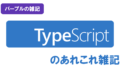
コメント